I am not able to continue and I got stuck trying to make a 3D plane, controls for basic camera movement, applying control movement for the mouse cursor to look up and down and scroll up and down for the speed of movement.Please Help and please provide me an explanation and answer to this project. Also, I will provide what I have done in a OpenGL C++ programming language code which is the Pyramid.pdf file that will be attached here. Must advise you about my OpenGL libraries that I got in Visual Studios imported which are GLEW, OPENGL, GLFW, GLM, and FREEGLUT. Now, Below is the instructions to complete and to be successful in the Interactivity in a 3D scene OpenGL project:
- Create a 3D plane to situate a 3D scene. This will serve as the base for the rest of the objects in your world. Depending on your 2D image this plane may be used to represent a desk, the ground, a table, or something else entirely. It will be important to work on this first so you will understand the scope of the world your camera will be traversing. A plane is also a relatively simple shape so it will be a good place to start when managing the placement of different objects in your scene. Remember, you will need to take into account where the plane is located in relation to the 3D object you developed during a previous milestone (which used multiple 3D shapes).
- Apply horizontal, vertical, and depth camera navigation around a 3D scene. It is recommended that you use the following keyboard controls to manipulate the basic camera movement:
- WASD keys: These keys should be used to control the forward, backward, left, and right motion.
- QE keys: These keys should be used to control the upward and downward movement.
- Apply nuanced camera controls to a 3D scene. It is recommended that you use the following mouse controls to allow a user more specific input options for how they view the 3D scene:
- Mouse cursor: This should be used to change the orientation of the camera so it can look up and down or right and left.
- Mouse scroll: This should be used to adjust the speed of the movement, or the speed the camera travels around the scene.
- Create perspective and orthographic displays of a 3D scene. Use the tap of a keyboard key to allow a user to change the view of the scene between orthographic (2D) and perspective (3D) views at will. (Hint: check the glViewport and the glOrtho functions.) For consistency, please use the letter “P” keyboard key. To accomplish this work, you will be switching the function call to retrieve either the perspective or orthographic projection matrix. Note that you will be keeping the camera in the same orientation that you already developed.
- Create code that follows a logical flow without syntax errors. The code you create has to be executable and all the code that is included needs to be reached by the execution. Note that not everything should be written in a single function and your work should be well-modularized.
- Apply coding best practices in your creations. Pay particular attention to the way you format and comment your code. Program code should be easy to read and follow industry standard code formatting practices, such as indentation and spacing. Commenting best practices should be in place to ensure the source code is briefly and clearly explained using descriptive comment. God Bless and Thank you in advance!

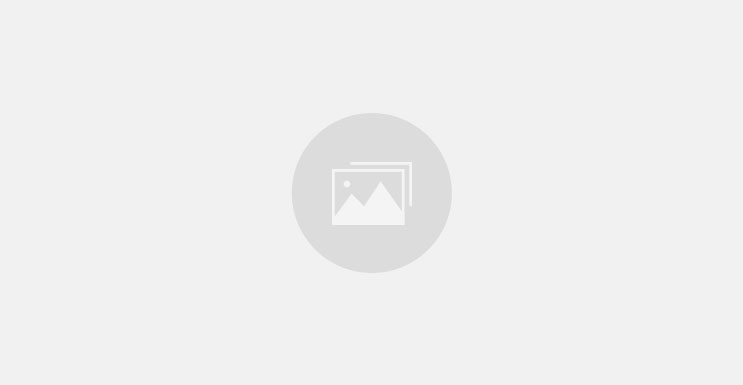
0 comments